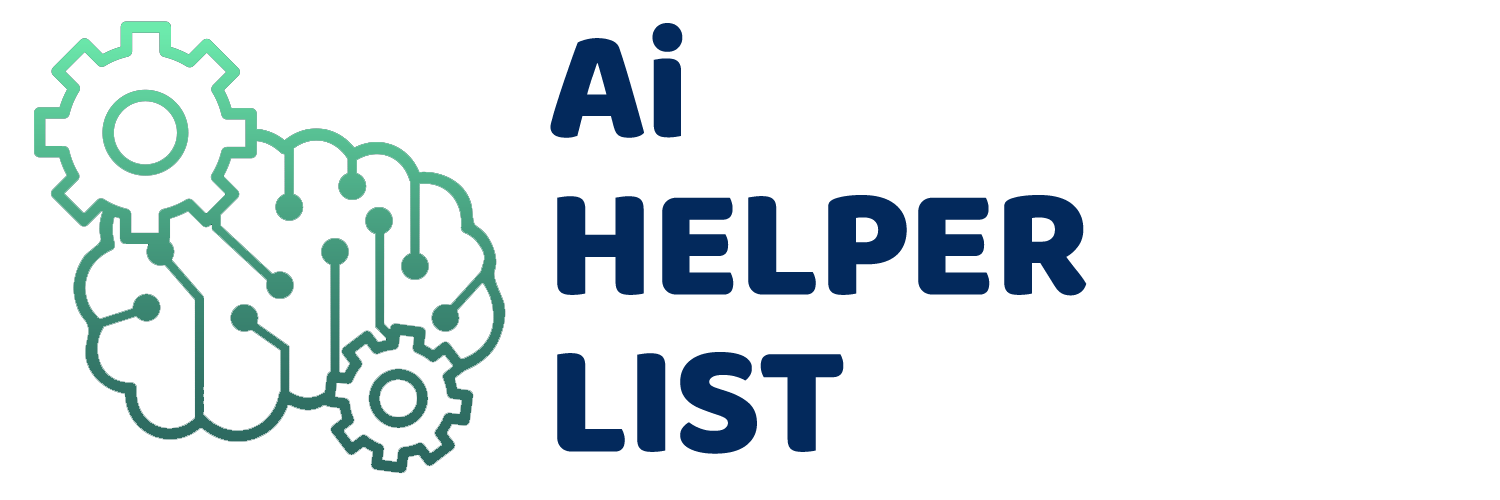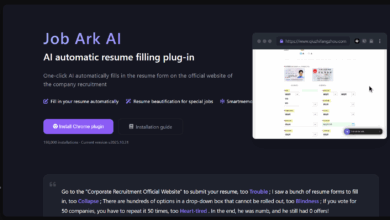AI Office Tools
Wisfile – AI file sorting tool, supports batch induction files | AI tool set

What is Wisfile
Wisfile is a free local AI file management tool designed to solve problems such as messy computer files, disordered naming and time-consuming to organize your computer. Wisfile can intelligently identify file content keywords, such as Word, PDF and other format files, support batch renaming and provide flexible naming templates and custom rules. All AI analytics are done locally without networking, ensuring data privacy and security. Through Wisfile, users can quickly organize files, improve file management efficiency, and make the file system organized.
The main features of Wisfile
- Smart file recognition: Wisfile can automatically scan and analyze files in various formats (such as Word, PDF, etc.), accurately extract keywords in the file content, and provide a basis for subsequent processing.
- Intelligent renaming: Based on the recognized keywords, Wisfile automatically generates meaningful file names for the file, and supports users to select preset templates or custom naming rules to meet personalized needs.
- Batch processing: Supports importing multiple files or entire folders at once, and batch renaming and processing are carried out, greatly improving file management efficiency and saving manual operation time.
- Privacy protection: All AI analysis and processing are completed on local devices without networking, ensuring that user data will not be uploaded or leaked, and ensuring privacy and security.
How to use Wisfile
- Download and install: Visit Wisfile’s official website: https://www.wisfile.ai/, download the installation package suitable for the operating system, and complete the installation.
- Start and Initialize: After the installation is completed, start the Wisfile application. A simple initialization setting is required for the first use.
- Import files or folders: After opening Wisfile, click the “Import File” or “Import Folder” buttons to select the file or folder you want to organize.
- Enable AI recognition: After importing the file, click the “Enable AI Recognition” button, and Wisfile will automatically scan the file content and extract keywords.
- Set naming rules: After the analysis is completed, select the preset naming template, or click the “Custom Naming Rules” button to set the file name format according to your needs.
- Perform a renaming operation: After confirming the naming rules, click the “Start Rename” button, and Wisfile renames the file in batches according to the rules.
- View the results: After the renaming is completed, click the “View File” button to check whether the file has been renamed and organized as expected.
Wisfile application scenarios
- Academic research scenarios: Researchers organize literature in batches and classify papers according to topic, author or research direction, for easy search and citation.
- Office Document Management: Office staff quickly organize messy folders, classify work reports, project documents, etc. according to date, project name or department to improve work efficiency.
- Personal information sorting: Individual users use Wisfile to organize photos, resumes, certificates and other files, use keywords to identify and customize naming rules, making the file system more orderly.
- Project Document Management: The project team renames and classifies project documents in batches to ensure that file naming specifications are unified and facilitates team collaboration and file sharing.
- Download file sorting: Users organize the content in the download folder, quickly classify and rename different types of files (such as software installation packages, documents, pictures, etc.) to avoid confusion.
Source link