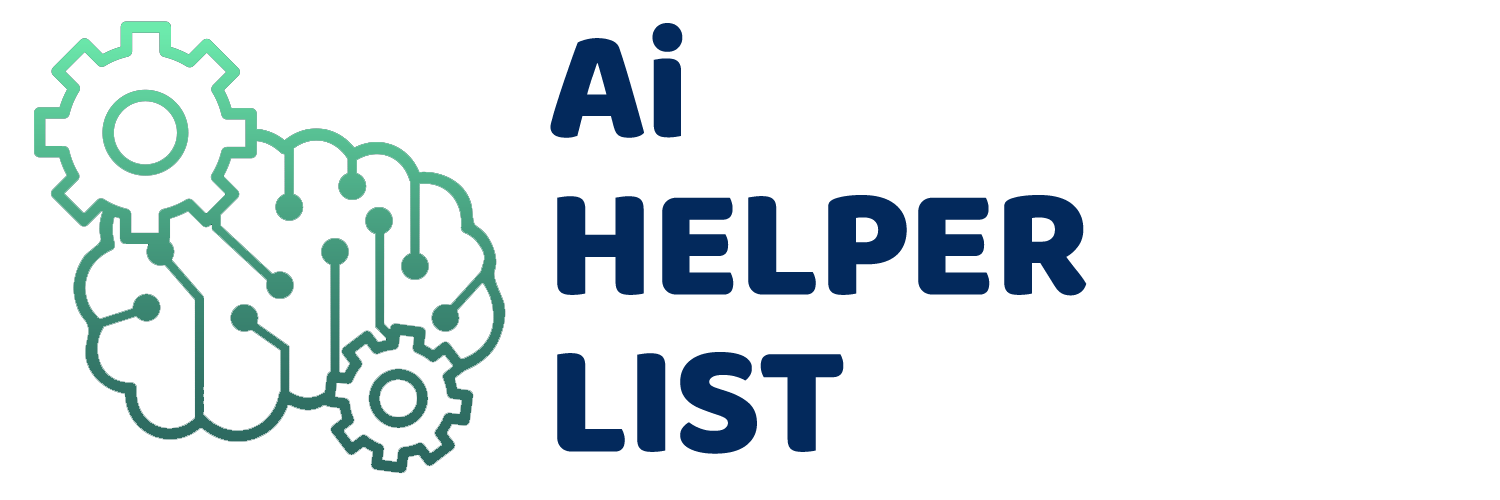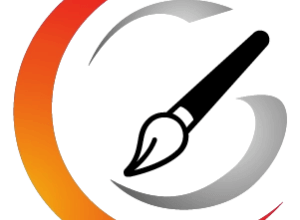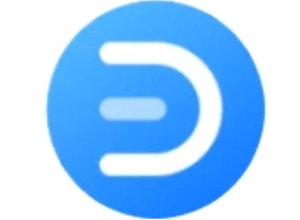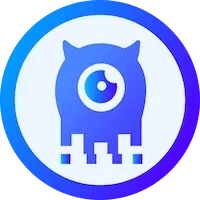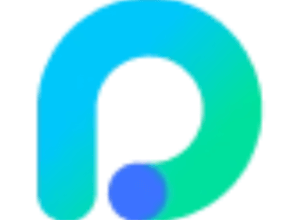Button PPT – AI one-click generation PPT service launched by Button Space | AI Tool Set
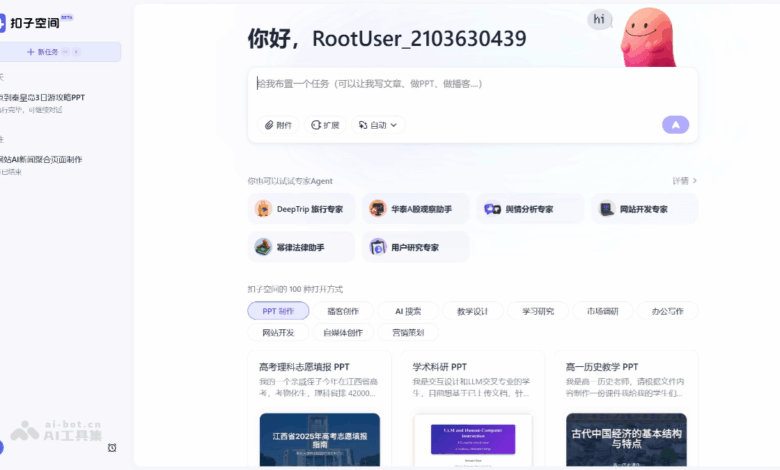
What is a button PPT
Button PPT isButton spaceThe AI-launched PPT service launched can generate high-quality and exquisite PPTs. Users only need to enter the topic or upload relevant information, and the AI will automatically complete the data collection, content writing and layout design.Quickly generate PPT. It provides a variety of preset styles, such as “humanity and history” and “academic sharing”, which can intelligently match styles according to the context, and the PPT style and content are highly unified. Before generating PPT, users can preview the outline and modify it. After generation, it supports online editing of text and replacing pictures, and AI will automatically optimize the layout. The Agent collaboration mode of the button space supports users to direct different agents to complete tasks such as information collection, data analysis, etc., and integrates and generates professional PPTs.
The main functions of button PPT
- Generate PPT with one click: Users only need to enter simple topics or requirements, or upload relevant information (such as Word, PDF, Excel, etc.), and the AI will automatically complete a series of operations such as data collection, content writing and layout design to quickly generate a high-quality PPT.
- Intelligent design and style matching: The button space provides a variety of preset styles, such as “Humanities and History”, “Academic Sharing”, “Research Report”, “Data Analysis”, etc. Users can choose the appropriate style based on the theme and purpose of the PPT. If you are not sure about the style, you can choose “Intelligent Selection”. AI will automatically match the style according to the context of the task to ensure that the style and content of the PPT are highly unified.
- Content outline preview and modification: Before generating PPT, the button space will generate a content outline for users to confirm. Users can modify, delete or insert new pages on each page in the outline to ensure that the content of the PPT meets expectations.
- Flexible secondary editing: The generated PPT supports highly flexible editing interactions. Users can modify text and replace pictures online, and AI will automatically optimize the layout and layout. Users can also download PPT files (support .pptx format) and use familiar software (such as PowerPoint or WPS) to make detailed modifications.
- Multimodal content generation: Elements such as charts, pictures, mathematical formulas can be generated according to needs, making PPT more diverse.
How to use buttons PPT
- Log in to the platform:accessButton Space Official Websitelog in using your mobile phone or other means.
- Create a new task: Click “New Task” to enter the task creation interface.
- Enter task requirements
-
Enter the topic directly: Enter the topic or requirement of the PPT in the input box, such as “Make a PPT about Artificial Intelligence”.
-
Upload information: If you already have relevant information, you can upload PDF, Word, Excel and other files through “attachments”, or paste text and provide web page links. The AI will generate PPT based on these information.
-
- Select style and page count: The system will prompt you to choose the style of PPT, and you can choose “Humanities and History”, “Academic Sharing”, “Research Report”, “Data Analysis” or “Intelligent Selection”. Specify the number of pages of PPT (currently supports up to 30 pages).
- Confirm the outline: The button space will generate a content outline for users to confirm. Users can modify, delete or insert new pages on each page in the outline.
- Generate PPT: Click “Generate PPT”, and the AI will automatically search for relevant content and generate PPT page by page. During the generation process, users can view the search content and data sources of AI.
-
Online Edit: The generated PPT supports online editing, users can modify text and replace pictures, and AI will automatically optimize the layout.
-
Download and modify: You can download PPT files (.pptx format) and use PowerPoint or WPS for detailed modifications.
- Optimization and adjustment: If you are not satisfied with the generated PPT, you can click the “Edit” button and enter modification suggestions to let the AI regenerate a certain page or the entire PPT.
Generate example: I plan to leave from Beijing on weekends and Monday to visit Qinhuangdao for 3 days. There are 7 people in total, two young and five young, the children are 2 and 4 years old, and a 60-year-old adult, please help me develop a travel guide PPT. (https://space.coze.cn/s/sizVQ7xckPE/)



Application scenarios of button PPT
-
Project Report: Quickly generate PPTs for project progress and results display to help team members and management quickly understand the project situation.
-
Market Analysis: Based on market research data, a PPT containing charts and analysis is generated for internal sharing or customer reporting.
-
Sales Proposal: Produce sales proposal PPT, highlight product advantages, market positioning and customer value, and improve sales success rate.
-
Academic Reports: Prepare PPT for academic conferences or seminars, and clearly display research results and experimental data.
-
Teaching courseware: Teachers can quickly produce teaching PPTs, including rich charts and cases to improve teaching effectiveness.
-
Event Planning Book: Create and plan PPT for company events, conferences or marketing activities to showcase event plans, budgets and expected results.
© Copyright Statement
Source link