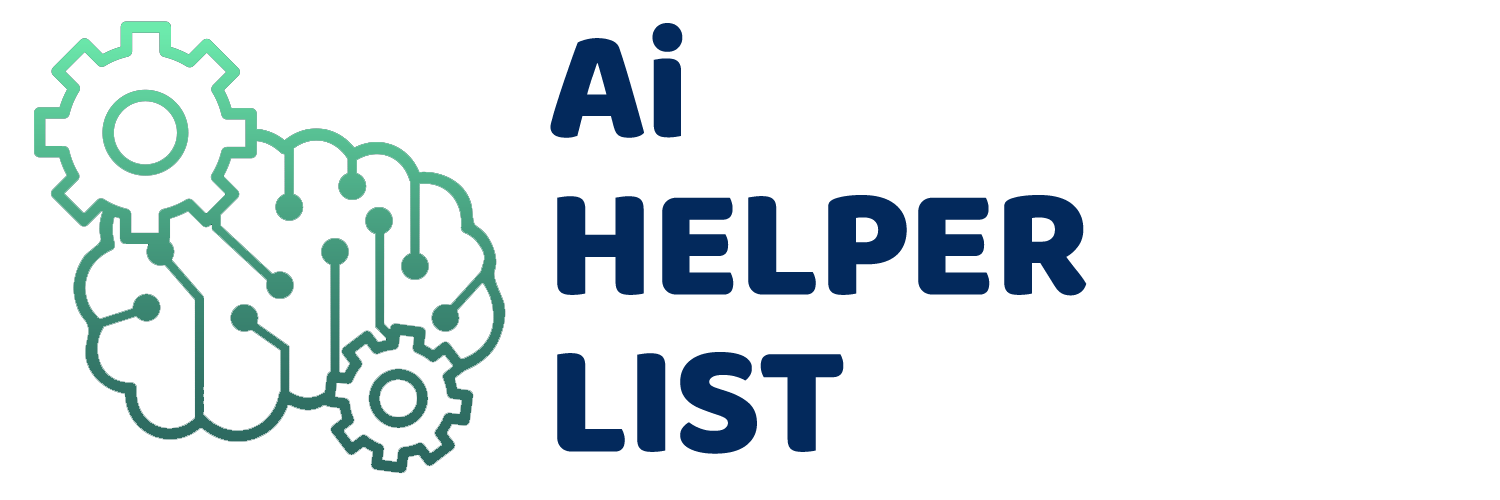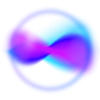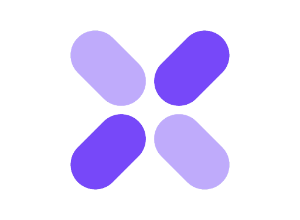AI Office Tools
Concaotu Workshop – AI handwritten manuscript generation tool, providing a variety of handwritten font styles | AI tool set
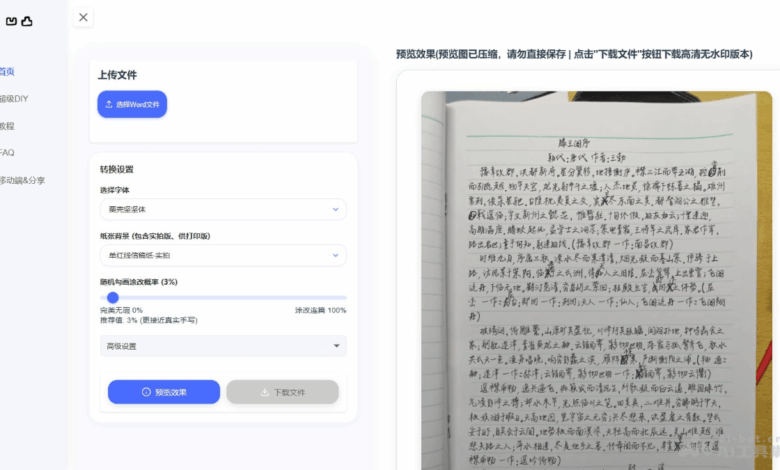
What is a concave and convex workshop
Aotu Workshop is a professional online AI handwritten manuscript generation tool that supports converting Word documents into real handwritten manuscript pictures in one click. The Concave and Convex Workshop provides a variety of handwriting fonts, paper backgrounds, and adjustments and messiness. It simulates real handwriting scenes. The generated pictures have no watermarks and support high-definition printing (600dpi). The super DIY function of the Congtu Workshop and the relaxed file size restrictions further improve the user experience and are suitable for a variety of scenarios where handwritten manuscripts are required, such as homework, letters, etc.
The main functions of the Concave and Convex Workshop
- Document conversion: Convert Word documents into handwritten pictures in one click, and supports document input in multiple formats.
- Font selection: Provides a variety of handwritten font styles, and users choose different fonts according to their needs.
- Paper background: Supports a variety of paper backgrounds, including real-time and printed versions, such as red-lined letter paper, ordinary manuscript paper, etc.
- Modification and messy adjustment: Supports setting the probability of random outlines and modifications (0%-100%) to simulate the messyness of real handwriting.
- High-definition watermark output: The generated image has no watermark, supports high-definition printing (600dpi), suitable for multiple purposes.
- Super DIY features: Users can customize more details to meet personalized needs.
- Quick preview and download: Preview the conversion effect in real time and quickly download high-definition handwritten pictures without watermarks.
How to use Concave and Convex Workshop
- Visit the official website: Visit the official website of the Concave and Tuo Workshop www.autohanding.com 。
- Upload document: Click the “Upload File” button to select the Word document you want to convert. The maximum supported file size is 1.5MB.
- Set parameters:
- Select a font: Choose one of the handwritten fonts provided.
- Select a paper background: Choose your favorite paper type, such as red-lined letter paper, ordinary manuscript paper, new lattice paper, etc.
- Adjust the correction rate and messiness: Set the probability of random outline and correction.
- Advanced Settings: Make other personalized settings as needed.
- Steps to use Super DIY
- Upload background PDF: Upload a background PDF on one page, and the system will automatically expand the page (up to three pages). The system will automatically add unwritten content to the next page.

-
- Select the place to write
- Added lattice paper: A space in the text corresponds to a space in the picture to control the layout.
- The frame head should be like the picture below, with a higher top grid (refer to the gap between rows in the specific height. If the gap is larger, the top grid will be more top. It is best to have the height equal to the line slot. If the text of the picture is still lower, continue to increase the top grid height), otherwise there will be problems with the layout.
- Added lattice paper: A space in the text corresponds to a space in the picture to control the layout.
- Select the place to write


-
- Set the number of rows: Clearly set the number of rows and columns in the table or box.
- If there is only one small line of text (such as 10 characters), set to one row and ten columns.
- If a whole page is boxed (such as 20×20), it is set to 20 rows and 20 columns.
- Calculate the number of words in the box: The number of words in the box is equal to the number of rows multiplied by the number of columns (for example, a box with 20×20 can hold 400 words, and the excess part cannot be displayed).
- Fill in the content: Use the function options to fill in new text, overwrite the original text, or fill in the form. In a table scenario, the larger the box, the larger the font.
- Check text overlay: If the text is not overwritten, check whether the processing method is selected correctly (the second option should be selected).
- Handle special symbols: Special symbols (such as formulas, ≥ and ≤, etc.) may not be recognized.
- Set the number of rows: Clearly set the number of rows and columns in the table or box.
- Solve FAQs
- Failed to convert / no response / long-term waiting: It may be because there are too many boxes, words or pages, so it is recommended to split them into single page PDF and upload them.
- Unable to access the website: Try changing your browser (such as Google, Baidu, etc.), or changing the network.
- Mobile phone and tablet preview failed: Click to download directly, because the preview image of the mobile phone tablet may fail, or use a computer to operate it instead.
- Check browser settings: If the display is successful after clicking the conversion but no response, the browser may prohibit the jump. Check the browser settings and allow jumps.
- Preview effect: Click the “Preview” button to view the generated handwritten effect.
- Download handwritten manuscript: Click the “Download File” button to save the generated handwritten image to the local area.
Application scenarios of Concave and Convex Workshop
- Homework and Study: Help students quickly generate handwriting homework and improve efficiency.
- Letters and greeting cards: Make handwritten letters and greeting cards to add emotional warmth.
- Creative Writing and Handbook: Assist creators to generate handwriting-style text, used to write or decorate handwriting.
- Teaching and training: The teacher converts teaching materials into handwritten scripts to enhance the teaching effect.
- Business and Marketing: Used in commercial promotion or customer communication to convey personalized information.
© Copyright Statement
Copyright of this website article belongs to AI Toolset All, any form of reproduction is prohibited without permission.
Source link